Chapter 2: Create New Voice Scenario
Since BotTalk allows you to develop for both voice platforms - Amazon Alexa and Google Assistant - you create a scenario first. And then you can publish (deploy) that scenario on multiple platforms. We’re going to cover the deployment later in this course.
This chapter teaches how to create your first voice scenario in BotTalk in three simple steps. First, you give a name to your scenario and choose the language. You can then choose a template for your future voice application. Third, you launch the scenario in the BotTalk editor.
On this page
Step One: Name and Language
To create your first scenario, head over to https://bottalk.de, login and hit + Create a new scenario button. Give your scenario a name - “Greetings from Earth” - and the language your scenario will be in.
In this course, you’re developing a voice application in English. However, BotTalk allows you to create Alexa Skills and Google Actions in French, Italian, Spanish and Japanese. Note that Amazon has a different store in each country, so you have an option between several locales for a single language.
For instance, choose en-US locale for the voice application in English that will be available in the USA. And en-UK locale for the same application that will only available in Britain.
Once you’ve named your scenario and chose the language, hit Next button to continue:
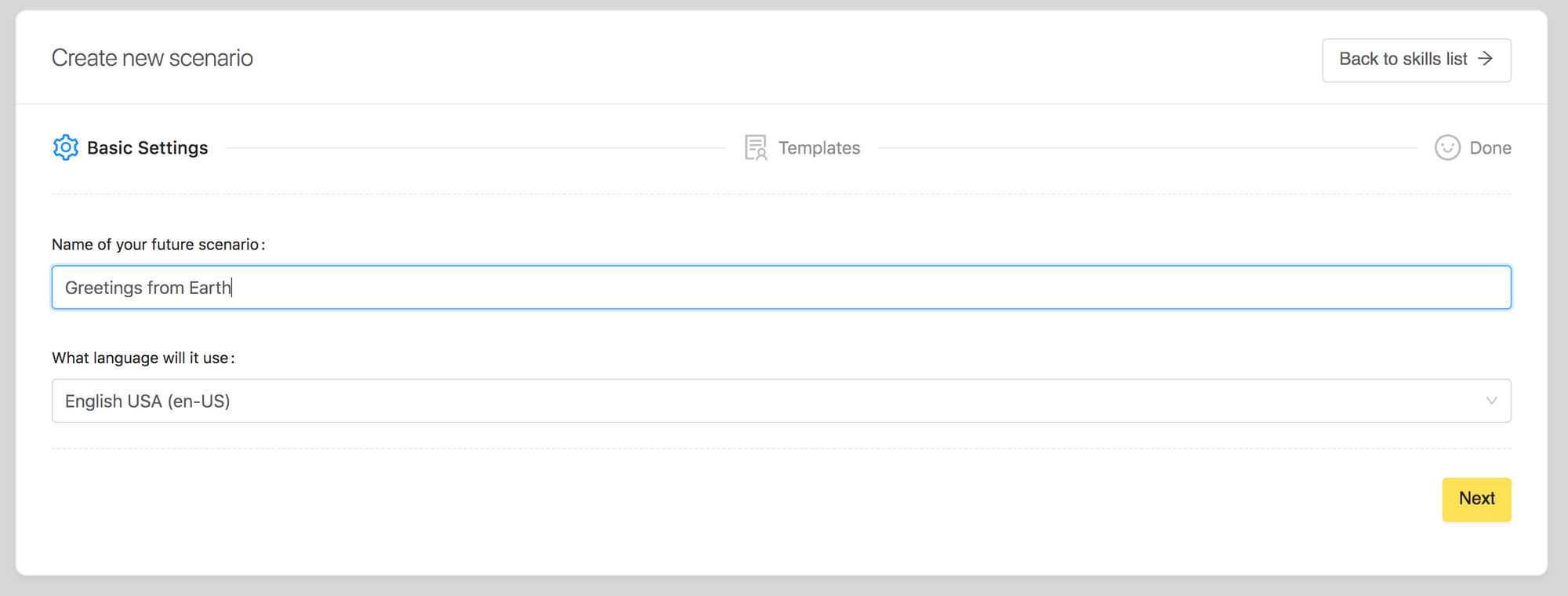
Step Two: Choose your Template
BotTalk provides multiple templates based on the best examples of Alexa Skills and Google Actions. There is an Alexa Audio Player template, a template for creating a flash briefing using Google Spreadsheet and so on.
You can create your voice application from the template in one click directly on the BotTalk’s landing page.
However, since the whole point of this course is to learn how to develop voice applications, we’re going to choose an Empty Scenario for now and hit Next:
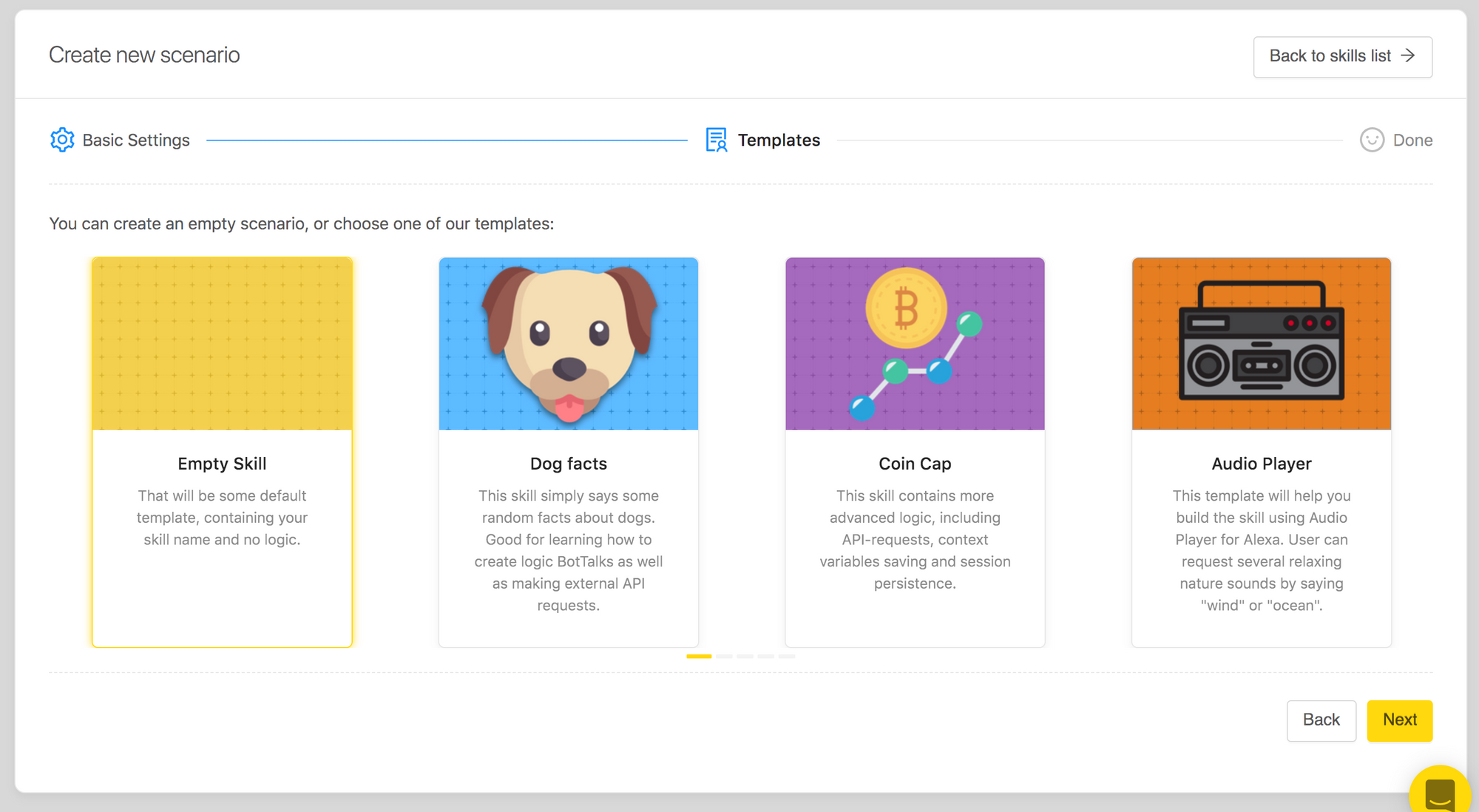
Step Three: Review and Launch
BotTalk will give you an overview of the scenario you are about to create. If you made a mistake, you can go back and fix the issues.
If everything looks valid, confirm by hitting the Finish button:
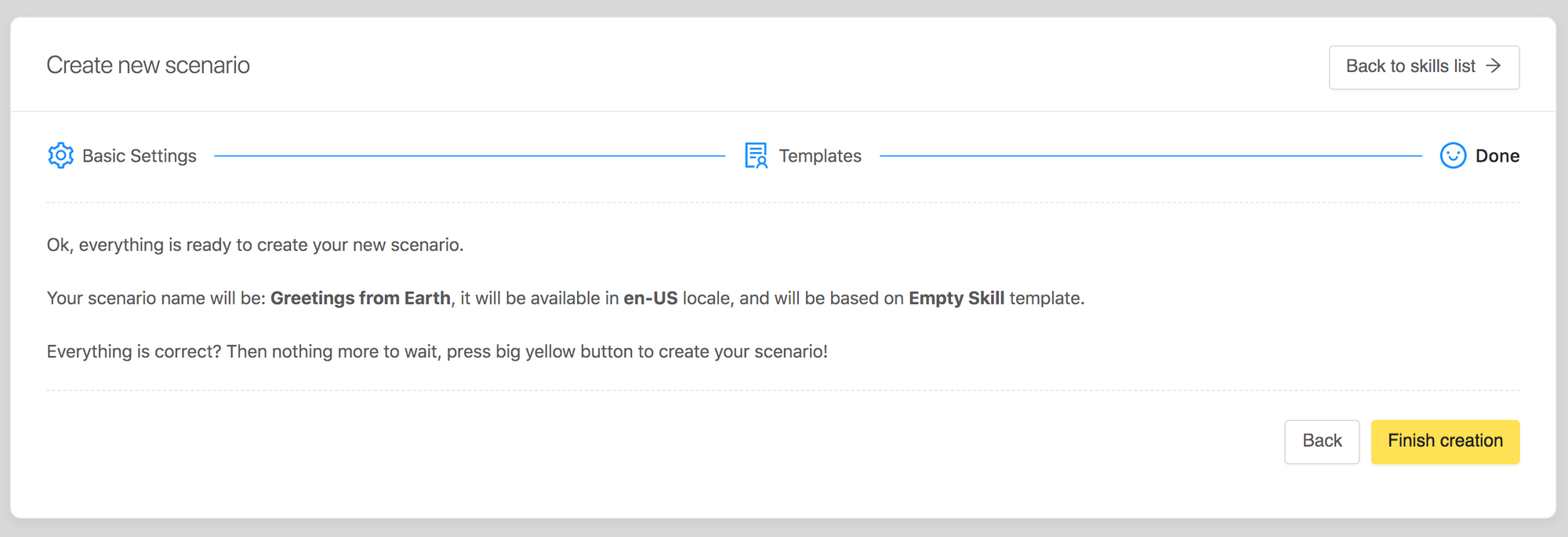
Next Steps
You have created your first voice scenario in BotTalk. The next chapter teaches you how to make a voice assistant talk and ask questions.